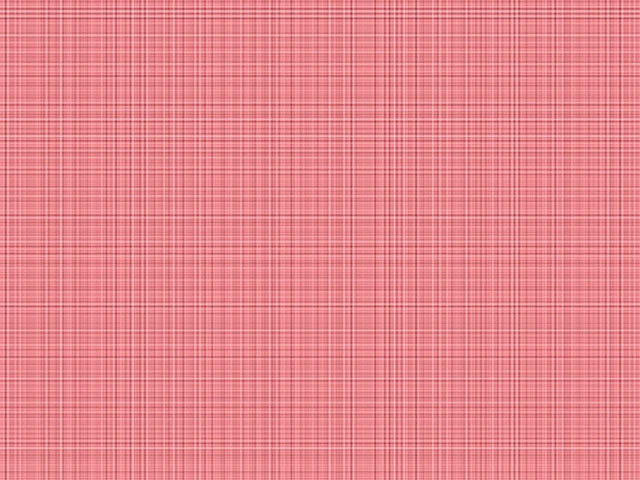
Overview
Cloth creates a texture resembling tightly-woven fabric.
Function
Presets and Common Controls
BCC filters come with a library of factory installed presets plus the ability to create your own custom presets and preview them with the BCC FX Browser™.
BCC filters also include common controls that configure global effect preferences and other host-specific effect settings.
For more information about working with presets and other common controls, Click Here.
The Offset XY parameters control the appearance of the cloth pattern at a given point by moving through the procedural noise from which the effect is generated along the X and Y axis.
Scale X and Scale Y determine the scale of the threads that form the cloth along the X and Y axis respectively. Select Lock to X Scale checkbox to keep these values in proportion, or deselect this option to adjust Scale X and Y independently.
The Type of Thread menu sets the style of threads are used to create the cloth. Each type uses the selected Color, but varies the luminosity to achieve a range of thread colors. Choose Dark and Light, Light Only, Dark Only, Thin Light, or Thin Dark.
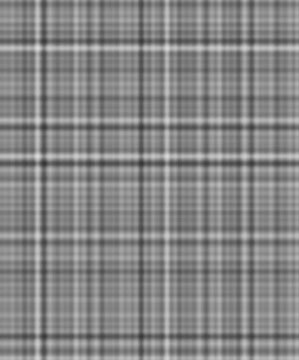 |
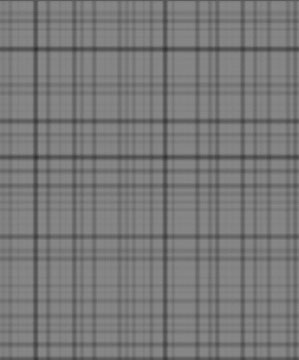 |
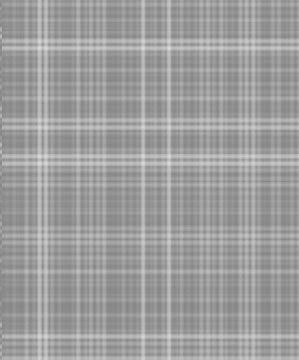 |
| Dark and Light | Dark Only | Thin Light |
The Color controls set the color of the cloth pattern.
Color Alpha sets the alpha value of the color.
The Thread Color controls set the color of the thread.
Thread Depth adjusts the contrast between the colors of the individual threads in the cloth. At a value of 0, all of the threads use the specified Color, and the pattern resembles a solid color. As the Thread Depth increases, a wider range of thread colors are used, and the individual threads are more pronounced in the pattern.
 |
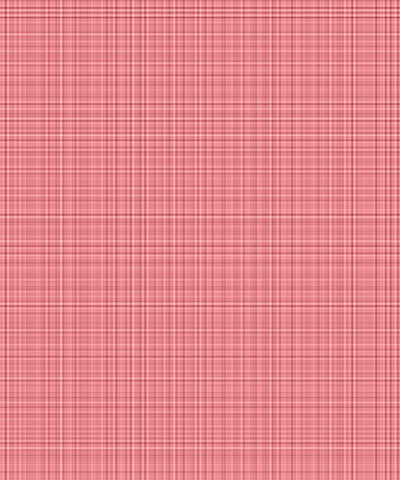 |
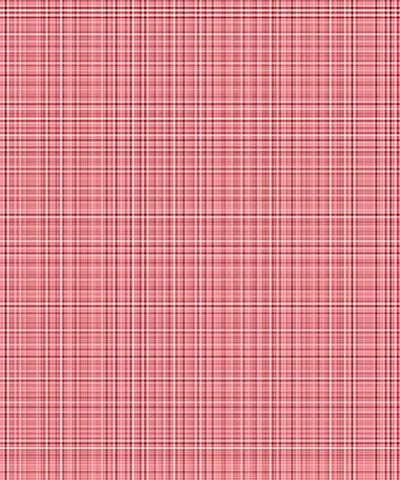 |
| Thread Depth=0 | Thread=0.5 | Thread Depth=1.0 |
Spacing X and Spacing Y adjusts the spacing of the threads along the X and Y axis. Increasing this value moves the threads farther apart.
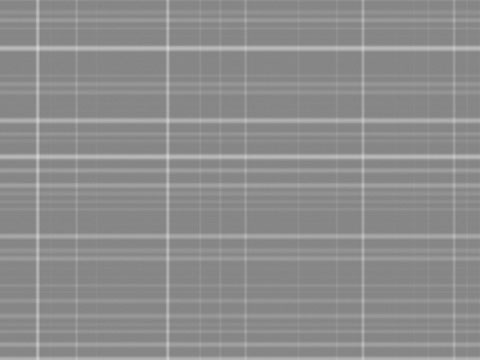 |
 |
| Spacing X=0 | Spacing X=50 |
Mutation controls the pattern of the threads at a given point by moving through the procedural noise from which the effect is generated along the Z axis.
Rotation spins the cloth pattern around the Z axis.
Opacity adjusts the opacity of the simulated texture.
Select the Source Alpha checkbox to use the source alpha channel as a mask for the filter, so the texture appears only in the opaque regions of the source. If this option is deselected, the source image’s alpha channel is ignored.
The Apply Mode menu controls how the texture is composited over the source image.
Apply Mix controls the mix of the specified Apply Mode with the Normal apply mode. If the Apply Mode is Normal, Apply Mix has no affect. If Apply Mix is 0, Apply Mode has no affect. Increase Apply Mix to blend the Apply Mode setting with the Normal apply mode.