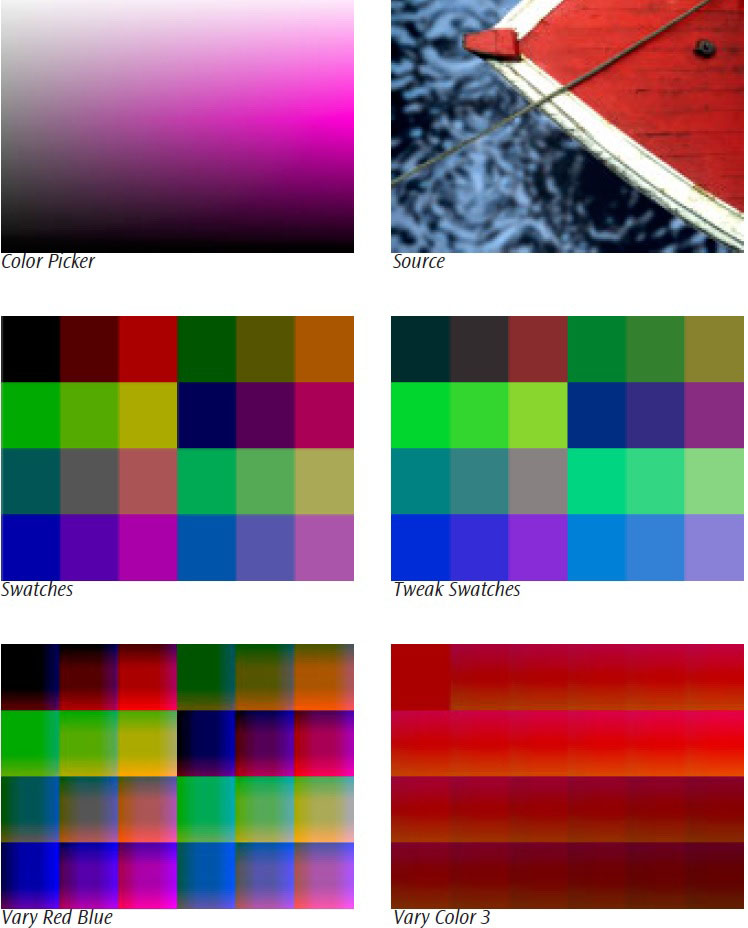Overview
The Color Palette filter provides a number of ways to select colors from the host user interface for your project. You can also use the Color Palette filter to set colors which can be used any number of times within the current project.
Parameter Controls
Presets and Common Controls
BCC filters come with a library of factory installed presets plus the ability to create your own custom presets and preview them with the BCC FX Browser™.
BCC filters also include common controls that configure global effect preferences and other host-specific effect settings.
For more information about working with presets and other common controls, Click Here.
The Color Ramp provides an array of colors that can be selected with the Eyedropper tool.
View determines what type of output is displayed.
- Color Picker displays a gradient showing all of the colors with the chosen Hue value.
- Source displays the source image.
- Swatches displays an array of 24 swatches. Each swatch corresponds to one of the 24 selected Colors.
- Tweak Swatches displays an array of 24 swatches corresponding to the selected Colors. You can adjust the RGB values of the colors by setting the Tweak menu to RGB and using the Tweak Red, Tweak Green, and Tweak Blue controls. Alternately, you can set the Tweak Menu to HSL to adjust the colors using the Tweak Hue, Tweak Saturation, and Tweak Lightness parameters.
- Vary Hue Sat displays an array of 24 swatches. The swatches contain a gradient showing colors similar in their Hue and Saturation values; the center of each swatch corresponds to one of the chosen Colors. The color’s hue varies from the top to the bottom of the swatch, and the saturation varies from left to right.
- Vary Hue Lightness is similar to Vary Hue Sat but varies the lightness of the color from left to right.
- Vary Sat Lightness is similar to Vary Hue Sat, but varies the saturation from top to bottom and the lightness from left to right.
- Vary Red Green is similar to Vary Hue Sat, but varies the color’s red channel value from top to bottom, and its green channel value from left to right.
- Vary Red Blue is similar to Vary Hue Sat, but varies the color’s red channel value from top to bottom, and its blue channel value from left to right.
- Vary Green Blue is similar to Vary Hue Sat, but varies the color’s blue channel value from top to bottom, and its green channel value from left to right.
- The Vary Color 1 – 24 options allow you to see a larger number of variants of the selected color. For example, suppose you selected Vary Color 1. The output is an array of 24 swatches in which the top left swatch shows Color 1. The next 11 swatches show hue and saturation variations of Color 1 with the swatches becoming successively lighter. The final 12 swatches show hue and saturation variations of Color 1 with the swatches becoming successively darker.