NEW IN CONTINUUM 2021, the BCC+ Split Field filter splits the image with a line that can be positioned, rotated and blurred. On one side of the line, the image is blurred and on the other, it is in focus.
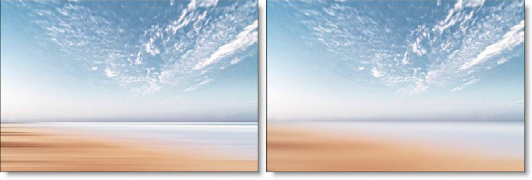
Presets and the FX Editor
The FX Editor provides a convenient way to store and retrieve factory installed and/or user generated filter presets. To select a preset, open the FX Editor interface and pick one from the Presets panel. Click the apply button in the FX Editor to return to the host user interface.
To save a custom preset, click the “Create Custom Preset” icon in the top right corner of the parameter list, next to the filter name, set a name for the new custom preset in the dialog that appears and click done.
Filter Parameters
Blur: Sets the softness of the split portion of the image.
Split
The Split controls manipulate the position, rotation and blur of the split line.
Position: There is an on-screen control in the center of the image. By clicking and dragging the on-screen control, the position of the split line can be adjusted.
Position X: The horizontal position of the split line.
Position Y: The vertical position of the split line.
Note: On some host programs, you must highlight the effect title in the Effect Controls window to see the on-screen controls.
Rotate: Rotates the split line.
Blur: Blurs the split line using a quality blur.
PixelChooser: The BCC PixelChooser provides a way for the user to select which pixels in the filtered source are actually going to be affected by the filter, via the generation of image based mattes, gradient mattes and vector shape masks. Mocha planar tracking and vector shape masking options are included in the PixelChooser, which allows for the generation of motion-tracked mask shapes as a hold-back mask.
For more information on the PixelChooser, Click Here.
Working with The Filter
- Apply BCC+ Split Field from the BCC Optical Diffusion unit.
- Click the BCC FX Editor button. The FX Editor user interface opens and consists of Presets, Parameters and Viewer windows.
- Try out some of the presets.
- Adjust the Blur controls.
- Position, Rotate and Blur the split line using the Split controls.
- Click the Apply button to return to the host application.
The values of the parameter adjustments in the FX Editor user interface are transferred to your host application.