Nodelocked Licenses
When you purchase your license, you will be emailed a serial number.
Internet Activation?
When your machine is connected to the Internet, you can activate directly in a few simple steps.
-
Make sure you are connected to the Internet.
-
Start the Optics standalone or apply the Optics plugin.
-
Select Activate nodelock license in the License window and click OK.
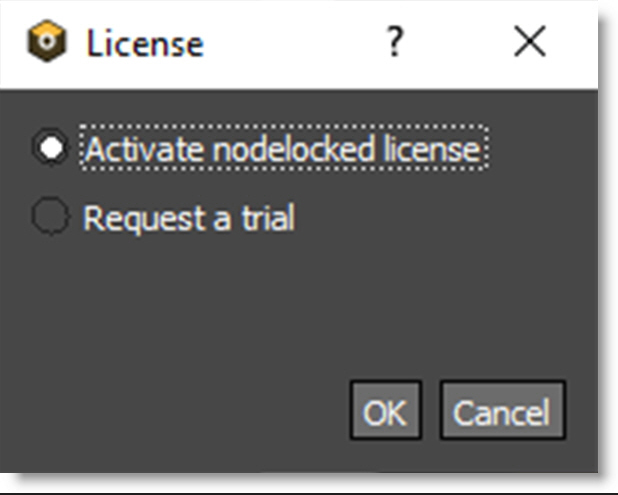
The Boris FX License Tool will load.
- Choose Activate your license now and press Next.
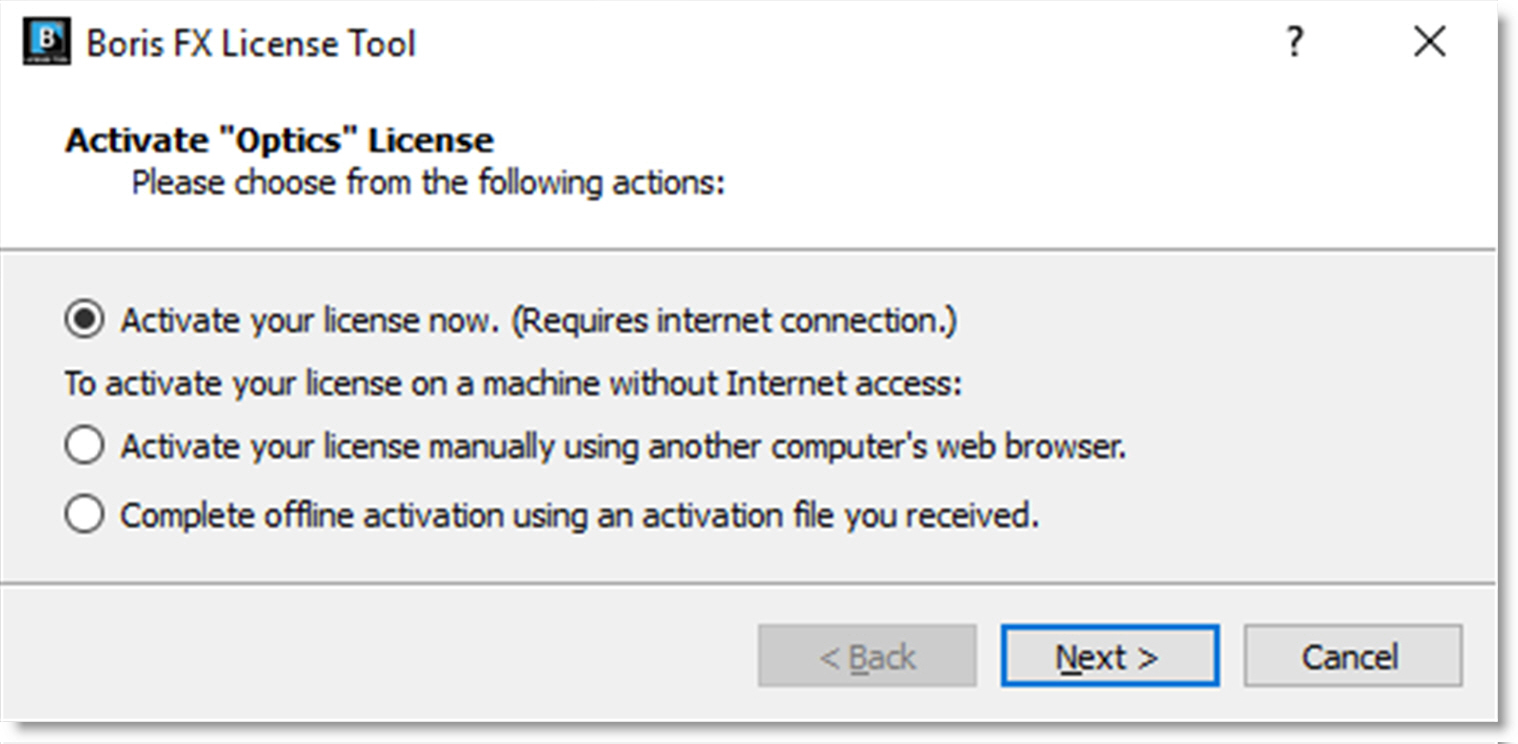
- Paste the serial number into the Activation Key field and click Next.

If the activation is successful, details will appear on the next page.
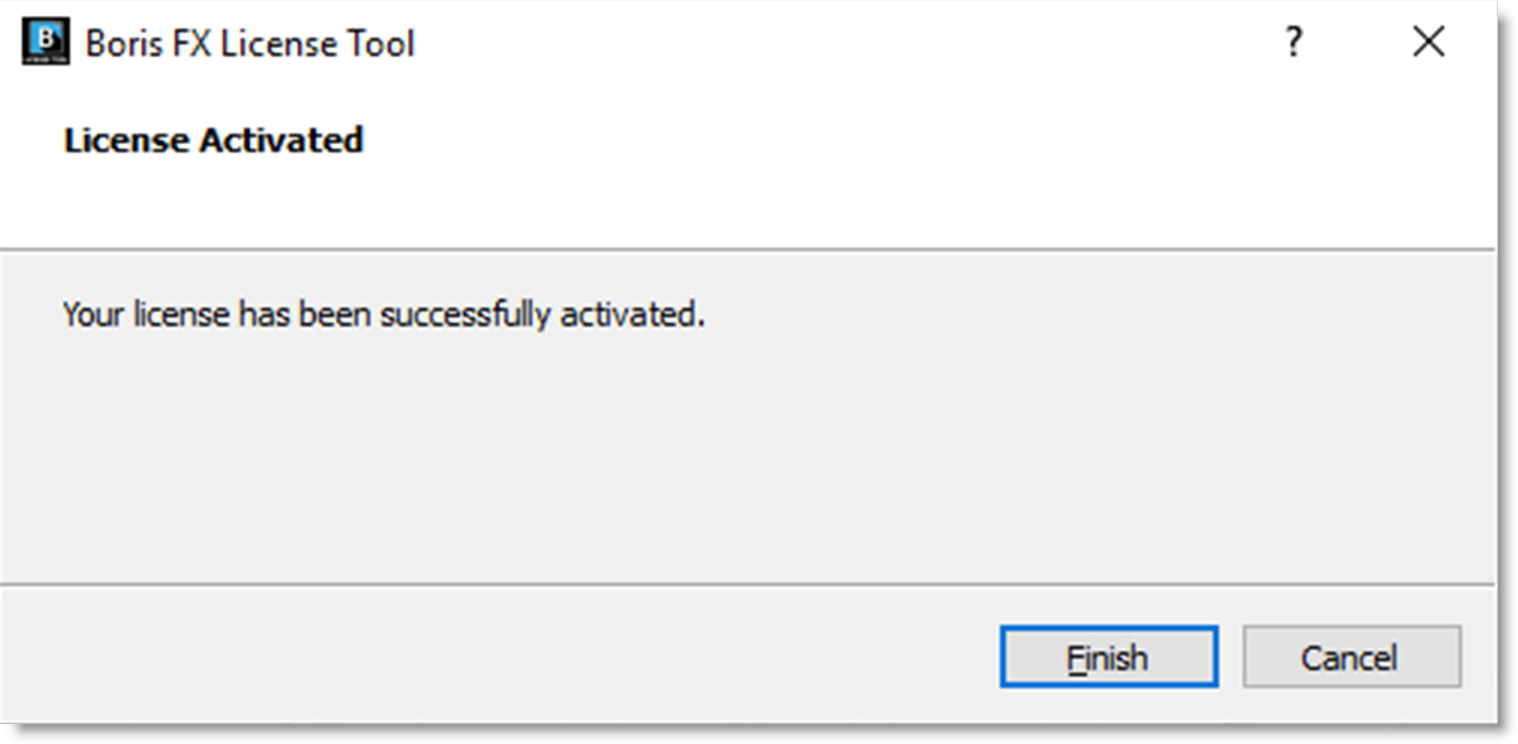
- Select Finish.
Your license is now installed.
Offline Activation
If your machine is not connected to the Internet or you are behind a firewall, use the Activate your license manually option.
-
Start the Optics standalone or apply an Optics plugin.
-
Select Activate nodelock license from the License window and click OK.
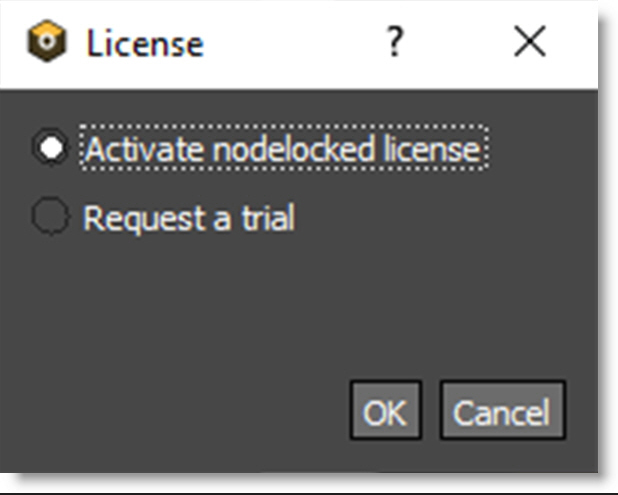
The Boris FX License Tool will load.
- Choose Activate your license manually using another computer’s web browser and press Next.
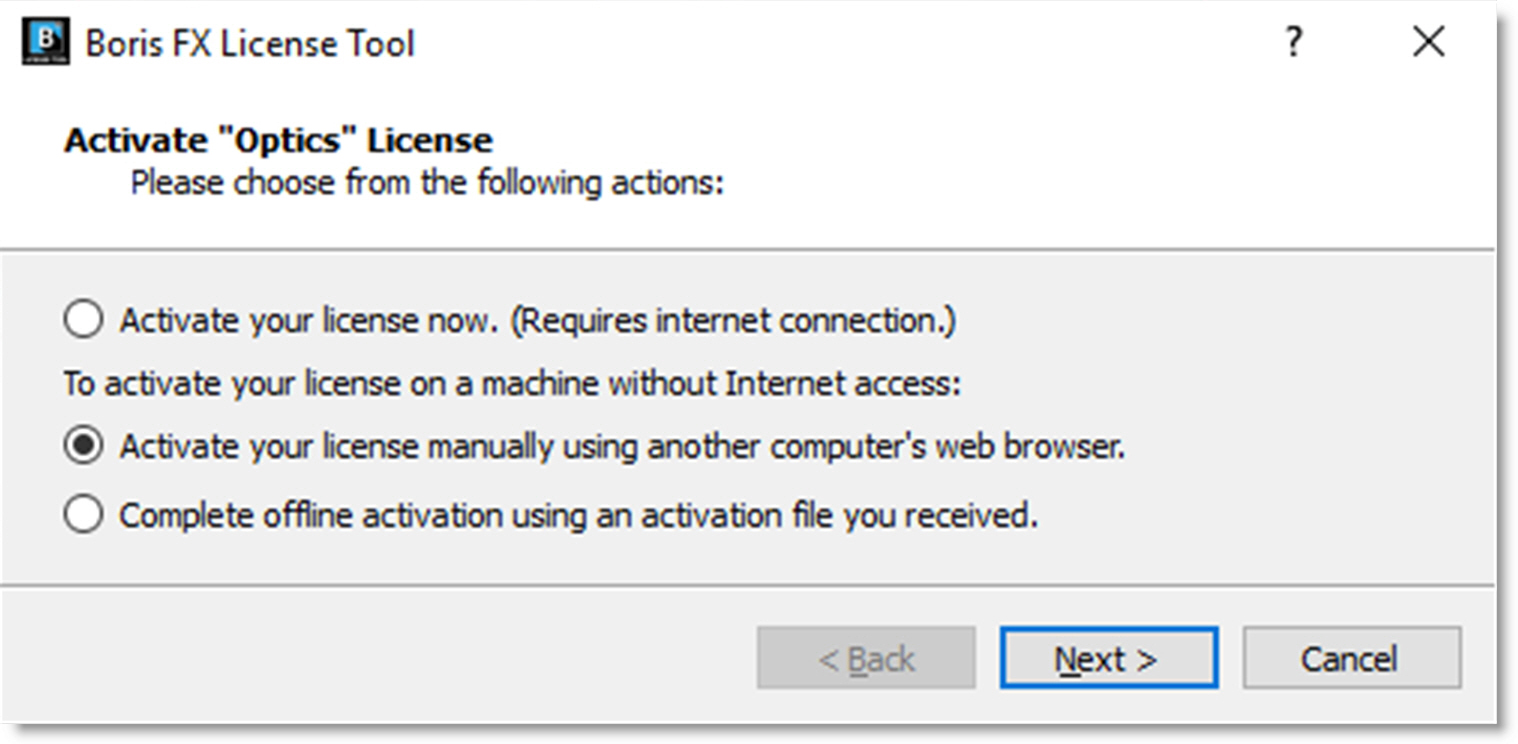
- You will be provided with file fields to load a key file.
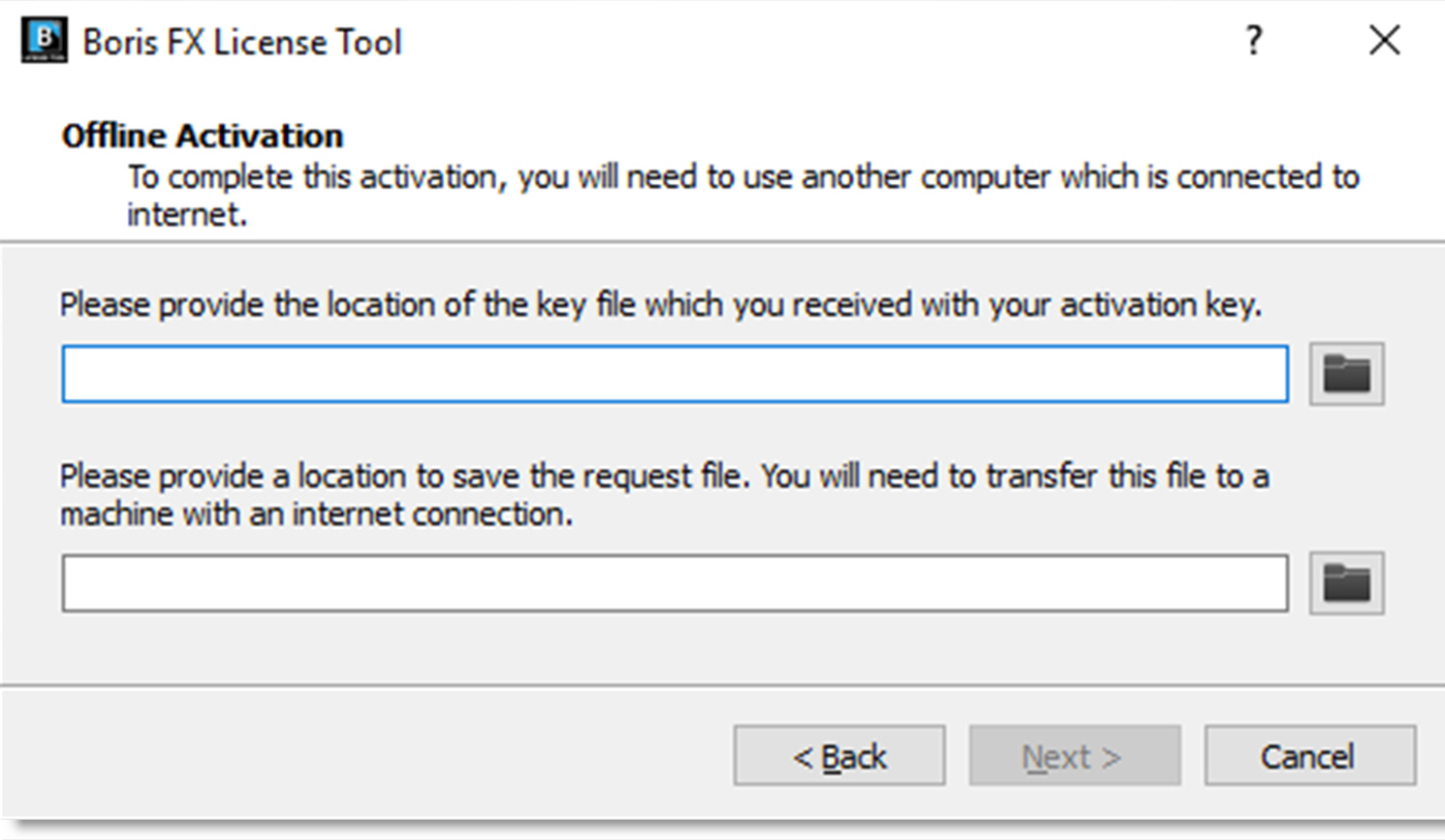
-
Download and save the key file that you received from your license email from a computer that has an Internet connection.
-
Transfer the key file to your offline machine you are going to activate via a flash/thumb drive or a shared network.
-
Select the location of the key file in the first field.
-
Pick a location for the request file (which will be created) in the second field.
-
Copy the request file (.req) to a machine with an Internet connection
-
Upload it to http://activation.borisfx.com/offline-activation.php.
-
Save the activation file it returns (via download or email), and copy that back to the offline machine.
-
Enter its location into to the license tool and click Next.
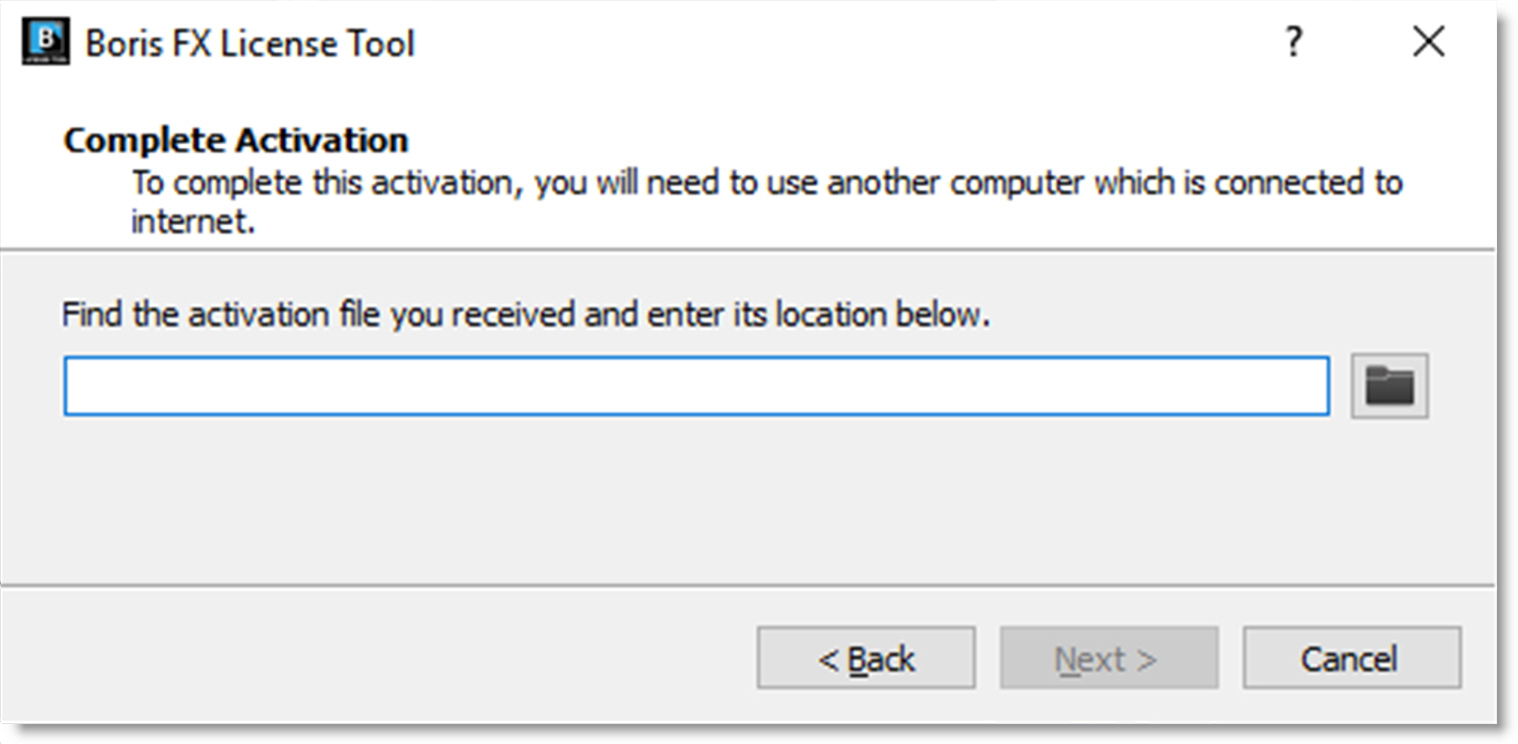
Your license is now installed.
Internet Deactivation
Once Optics has been activated, you can access the deactivate option.
-
Make sure you are connected to the Internet.
-
Start the Optics standalone or apply the Optics plugin and select License from the Help menu.
The Boris FX License Tool loads.
- Choose Deactivate your license now and press Next
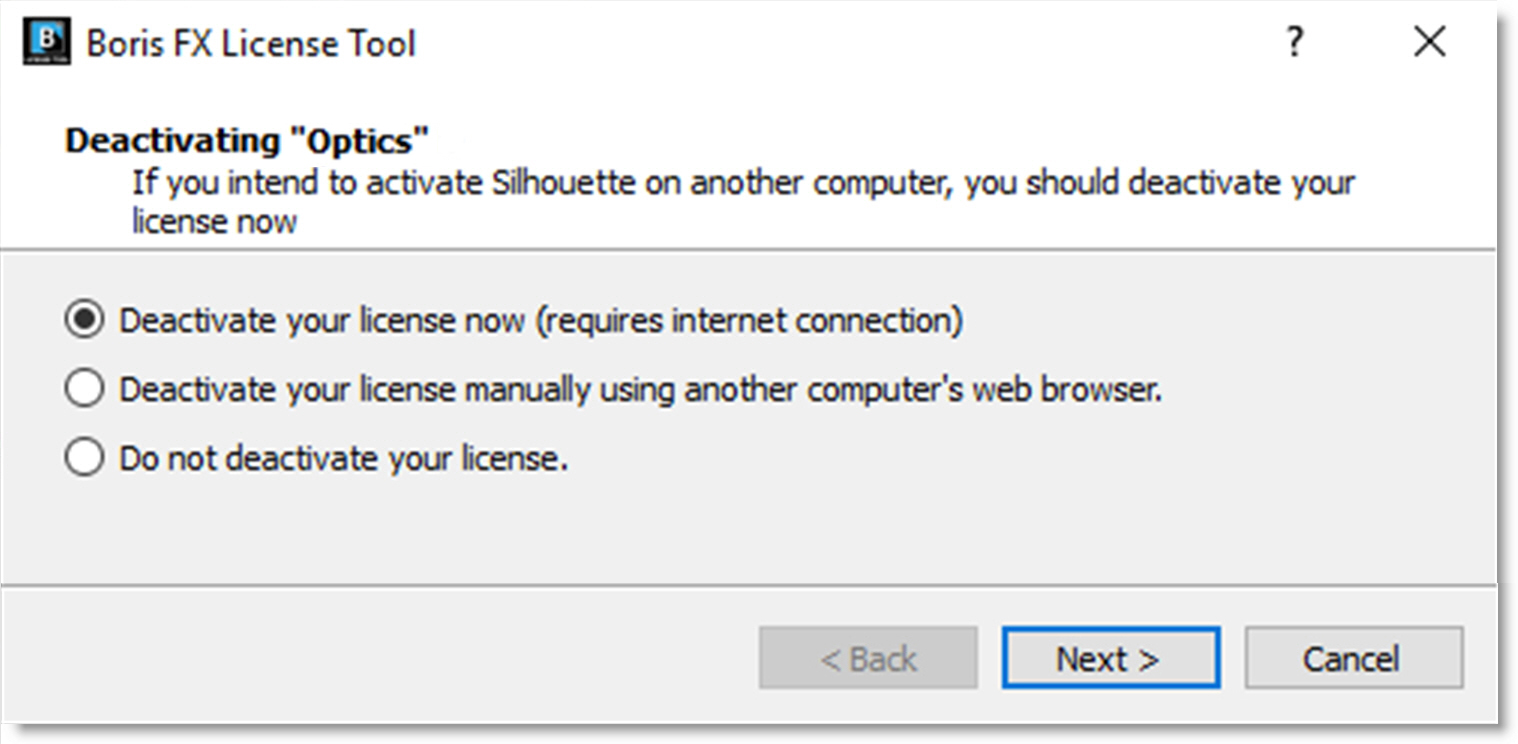
Optics deactivates.
License Troubleshooting
-
It is important that your Optics software matches your activation code, so check your purchase order to make sure everything matches up version wise. It may be that you don’t have the correct version of Optics installed from our download section. This is especially important for legacy software.
-
Check to make sure you are not restricted to using certain ports due to a firewall or other admin permissions. When in doubt, temporarily turn your firewalls off for the duration of the installation and then turn them back on when you are done.
-
Troubleshoot your machine; try uninstalling all your Optics software, restarting your machine, and installing the software again from scratch, and make sure you follow installation directions off our website exactly. It sounds redundant, but sometimes it’s a great way to figure out what is going on inside your machine.
-
If all else fails, our support team is happy to help you figure this out. Please contact support.
Request A Trial
Request a limited, unrestricted trial license.
- Select Request a trial and click OK.
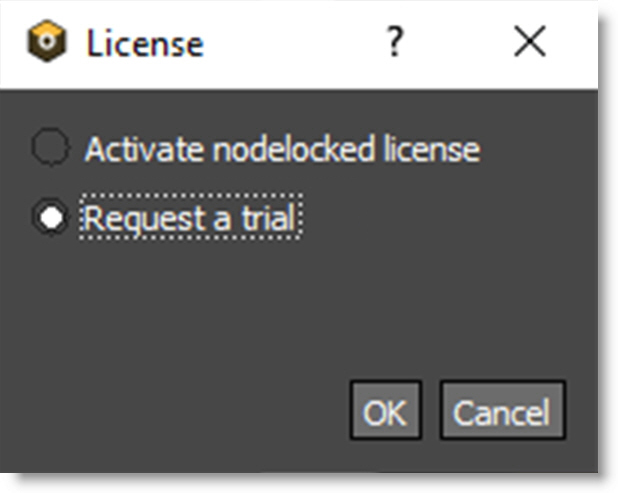
-
Click OK and you will be directed to a contact form.
-
Request a node-locked trial license of Optics.